This topic describes application of hotfix deployment for Microsoft Dynamics AX.
 Applying
hotfixes to Microsoft Dynamics AX
Applying
hotfixes to Microsoft Dynamics AX
Microsoft Dynamics AX 2009 provides three different ways of applying hotfixes:
-
Selective deployment of application hotfixes to the SYP or GLP layers using a packaged and installed XPO.
-
Cumulative deployment of application hotfixes using the SYP layer file.
-
Deployment of system or application hotfixes using the MSI installed fix.
Selective deployment of application hotfixes to the SYP or GLP layers
Microsoft Dynamics AX allows the import of an XPO file containing files installed through the Application Object Tree (AOT) to the SYP or GLP layers. The import of XPO file gives you the ability to selectively apply hotfixes to your environment.
The application hotfixes are delivered with an installer in a package. Each hotfix package will consist of the following files:
-
A setup executable.
-
A signed cabinet file containing the XPO and XML with the code and the location for installation.
-
Supplementary license files in released languages.
-
A support folder containing resources for the installer.
This import method provides the following benefits over the previous implementation of importing fixes.
-
The import of the hotfix is limited to the SYP or GLP layer to address the issue of over-layering of the functionality. In the previous releases, hotfixes could be imported to a variety of layers within Microsoft Dynamics AX including DIS, DIP, and GLP, depending on individual customer implementations or customizations. This could cause issues with over-layering of functionality where code could be impacted at multiple layers.
-
XPOs are not standard binary files and therefore require installation using non-standard installer technologies instead of the standard Microsoft Windows Installer technologies (MSI). Installation and removal of hotfixes (in case of error or upgrade to a service pack) was previously a completely manual process that could result in unexpected compatibility conflicts.
-
Installation of required dependencies for hotfixes can be done by providing fixes with the dependencies packaged together as one fix.
Workflow of installing application hotfixes
The following diagram describes a high-level workflow process for installing the application or XPO-based hotfixes. You must get an experienced Microsoft Dynamics AX developer to evaluate the hotfix before making any attempts at installing it. The developer should understand both the code being addressed by the hotfix and the deployed system or environment in which the hotfix will be applied. Review the knowledge base (KB) documentation accompanying the fix to determine if the changed objects, classes, or methods will affect other application areas or impact any processes in production. The XPO containing the code should be copied out of the signed cabinet file and reviewed for possible implementation conflicts. You should deploy the hotfix in a test environment first and conduct thorough testing to make sure it works as expected before deploying it to a production environment.
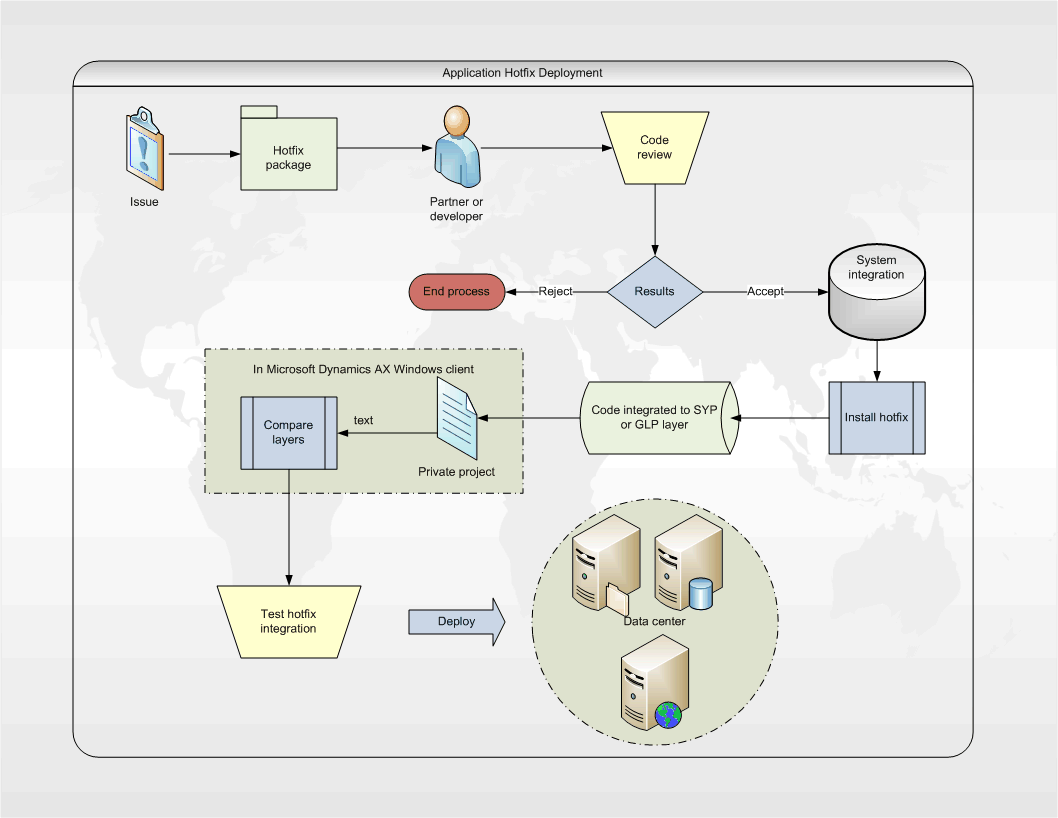
Cumulative deployment of application hotfixes using the SYP layer file.
With Microsoft Dynamics AX, you can apply the cumulative application hotfixes with a SYP layer file containing all currently released and tested fixes in one unit.
Deployment of system hotfixes using the MSI installed fix.
Objects and components installed using the standard MSI are patched using patch packages created to install the way all other binaries, objects, or components of Microsoft software are updated.
The file structure for delivered MSI fixes is as follows:
-
EXE files: Setup program launches the MSIExec command to install the *.MSP file in the package.
-
MSP files: Patch file created from the changed files and install tables from the original RTM (release to manufacturing) version of the application.
-
EULA (end-user license agreement) files: License update and terms of use.
-
XML files: Configuration files instructing the setup.exe file on the program entry for Add/Remove Programs, the KB number, and the list of binary files updated with this fix.





