The costing sheet displays the cost of goods sold information for a manufactured item in a user-definable format, as defined in the form. Definition of the costing sheet format reflects a multilevel tree structure where each entry within the tree structure consists of a node. The concept of a tree structure is reflected in the terminology that describes the nodes within the tree, such as a root node, parent node, and child node.
A simple format and corresponding tree structure illustrates the use of nodes to set up a costing sheet. The lower half of the following diagram shows the costing sheet format, whereas the upper half shows the tree structure that defines the format. In this example, two cost groups (Material1 and Labor1) have been created and assigned to purchased material and cost categories. A third cost group called Overhead1 has also been created, and it will be used for calculating indirect costs that are based on labor.
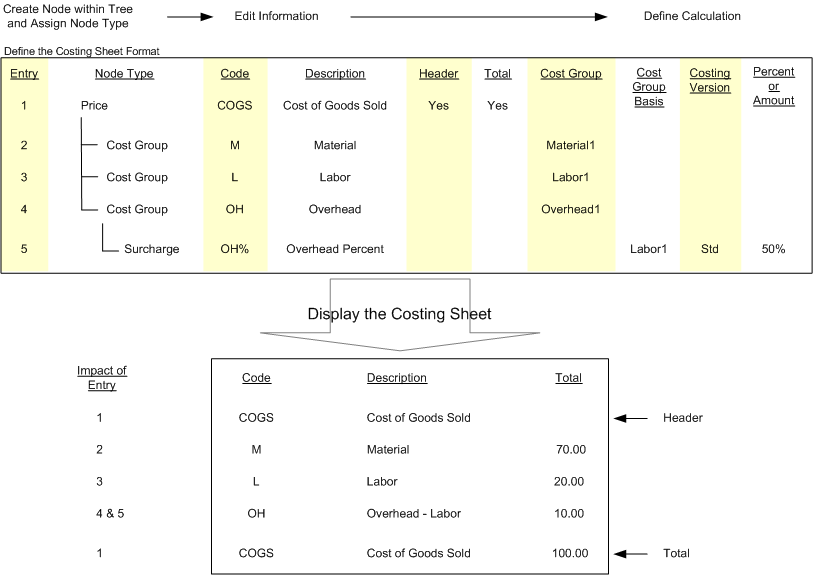
The starting point for using the tree structure is labeled the root node. We require five entries in the tree structure to define the format in this example. The indented tree structure is shown in the upper half of the diagram.
-
Create the first node under the root.
The first entry automatically creates a price node, which represents the overall cost of goods sold. After the first entry is created, we edit the information to specify the user-defined code and description as COGS and Cost of Goods Sold. This information will be displayed as a header (at the top of the format) and as a total (at the end of the format) based on the policies for header and total. The total will contain costs for all children nodes. The following four steps define the children nodes.
-
Create the child node for material.
The second entry must be created under the price node, and it requires a node type of Cost Group. After the second entry is created, edit the information to indicate the cost group. This second entry represents material, so select the cost group as Material1 and enter the user-defined code and description as M and Material.
-
Create the child node for labor.
The third entry must be created under the price node, and it is assigned a node type of Cost Group. This third entry represents labor, so select the cost group as Labor1 and enter the user-defined code and description as L and Labor.
-
Create the child node for overhead.
The fourth entry must be created under the price node, and assigned a node type of Cost Group. This fourth entry represents overhead, so select the cost group as Overhead1 and enter the user-defined code and description as OH and Overhead. The user-defined code should represent meaningful information, because it is displayed on detailed reports and forms to indicate the source of an indirect cost calculation.
-
Define the calculation of indirect costs.
The calculation of indirect costs must be a separate entry that is created under the relevant cost group node. Hence, this fifth entry will be created under the cost group node for overhead and assigned a node type of Surcharge or Rate. A surcharge will be used in this example. After the fifth entry is created, edit the information to select the cost group acting as the basis for the calculation (Labor1) and the subtype (level), as well as the applicable price version (Std) and the calculation formula (a 50% surcharge in this case). The status of the calculation is treated as pending until it is activated.
The definition of the calculation formula varies slightly between a surcharge and a rate because the applicable elements differ, as defined by the subtype field.
-
Applicable subtype for a rate calculation formula - The applicable subtype refers to the choice of a cost category, because the rate amount can apply to the setup, run time, or quantity category.
-
Applicable subtype for a surcharge calculation formula - The applicable subtype refers to the choice of costs, because the surcharge percentage can apply to the single level costs, the total costs, or the sublevel costs.






