A domain in the Microsoft Dynamics AX system is a group of company accounts. Domains enable setting up specific user permission for a group of company accounts.
Just as user groups define sets of users, domains define sets of company accounts that are logically connected. You can set security permissions based on the combination of user groups and domains, as shown in the following table.
The user groups are listed across the top of the table and the domains in which they reside appear vertically. Each box represents separate security settings that apply to the given user group/domain combination.
|
Admin |
HR |
Finance |
Purchasing |
Engineering |
IT |
R&D |
|
|---|---|---|---|---|---|---|---|
|
Asia |
Admin Asia |
HR Asia |
Finance Asia |
Purchasing Asia |
Engineering Asia |
IT Asia |
R&D Asia |
|
Africa |
Admin Africa |
HR Africa |
Finance Africa |
Purchasing Africa |
Engineering Africa |
IT Africa |
R&D Africa |
|
Australia |
Admin Australia |
HR Australia |
Finance Australia |
Purchasing Australia |
Engineering Australia |
IT Australia |
R&D Australia |
|
Europe |
Admin Europe |
HR Europe |
Finance Europe |
Purchasing Europe |
Engineering Europe |
IT Europe |
R&D Europe |
|
South America |
Admin South America |
HR South America |
Finance South America |
Purchasing South America |
Engineering South America |
IT South America |
R&D South America |
|
North America |
Admin North America |
HR North America |
Finance North America |
Purchasing North America |
Engineering North America |
IT North America |
R&D North America |
By using domains, you could allow a conglomerate company that has several subsidiary businesses to share a single Microsoft Dynamics AX system. Each subsidiary can be represented by a domain, which in turn can limit access based on user group.
One domain, Admin, exists in the Microsoft Dynamics AX system by default. The Admin domain always includes all companies. You cannot remove the domain or delete any companies from this domain. Use the Admin domain for any user groups that need access to all companies.
 Important
Important
|
|---|
|
The domains feature requires a separate license. To obtain a license, contact your Microsoft Dynamics AX Partner. |
 Domain/user
group access restriction
Domain/user
group access restriction
If your organization or business has more than one company account, you can restrict account access by using domains. Domains restrict account access much like user groups restrict user access.
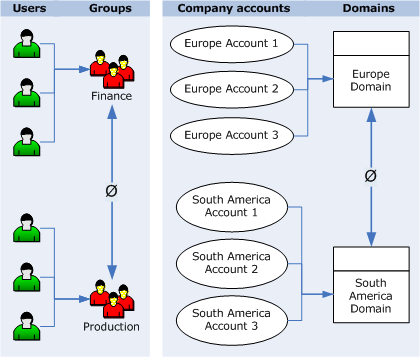
 Domain/user
group relationship
Domain/user
group relationship
With the combination of domains and user groups, you can create a strict security policy where each user group in each domain is a distinct entity without any access between groups or domains.
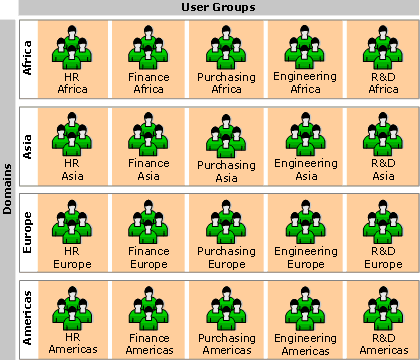
 User group
that has access across multiple domains
User group
that has access across multiple domains
You can also create a customized security policy where, for example, one group has account access to similar group data, forms, and modules across multiple domains. In this graphic the Engineering Africa group has access to all engineering data, forms, and modules across all domains.
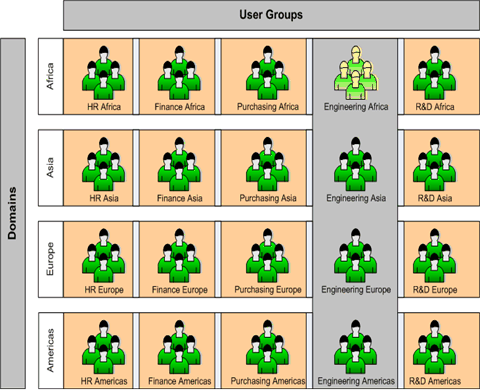
 Domain
administrators
Domain
administrators
Domain administrators have full administration rights to their domain. However, they have no rights to other domains.
Some customers who have many companies in Microsoft Dynamics AX have a requirement to keep the data in each company completely separate. In such large system environments the system administrator is not the person who grants permissions to the user or creates companies. The system administrator creates a role called the domain administrator to do this. Domain administrators have complete access to all resources within their domain, but do not have access to companies in other domains. For more information, see Create domain administrators.
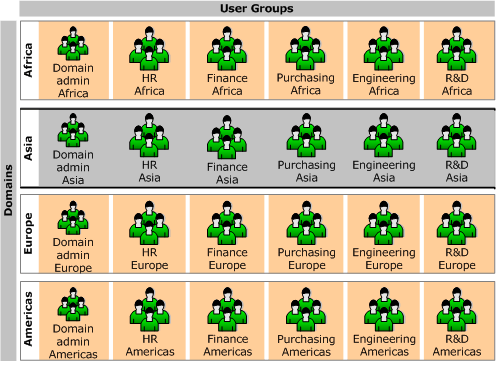
 Create a
domain
Create a
domain
-
From a Microsoft Dynamics AX Client, click > > .
-
On the tab, press Ctrl+ Nto add a new domain.
-
Enter an ID in the field, such as Eurfor Europe. This is required.
-
Enter a name in the Namefield (required), such as Europe.
-
Click the tab.
-
Select company accounts in the list and then click the left arrow( <) to move the selected company accounts into the list. All accounts moved into the list will be added to the current domain.
-
Press Ctrl+ Sto save changes.
 Grant user
groups access to a domain
Grant user
groups access to a domain
By default, user groups do not have access to a new domain. You must grant access by using the following procedure.
 Important
Important
|
|---|
|
Before completing the following steps, determine which user groups require access to the new domain. Also, determine the necessary permissions for each user group. If you are uncertain about whether to grant access to a user group, deny access until you receive a request from a manager. |
-
From a Microsoft Dynamics AX client, click > > > .
-
On the tab, select a user group. If you have to create a new user group for this domain, see Manage user groups.
-
Select a domain.
-
Click the tab.
-
Set the desired permissions.
-
Press Ctrl+ Sto save changes.





