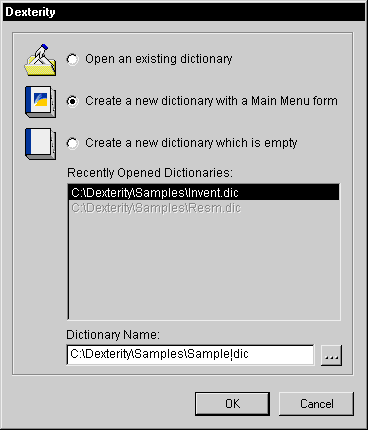
This section describes how to launch Dexterity and provides instructions for creating a new dictionary or editing an existing one. To ensure that Dexterity starts properly, be sure the Dexterity application is always in the same location as the Dexterity dictionary (DEX.DIC). Use the Dexterity program group in the Start menu to launch Dexterity.
Complete the following steps to create a new dictionary.
A dialog will appear, prompting you to open an existing dictionary or create a new one:
![]()
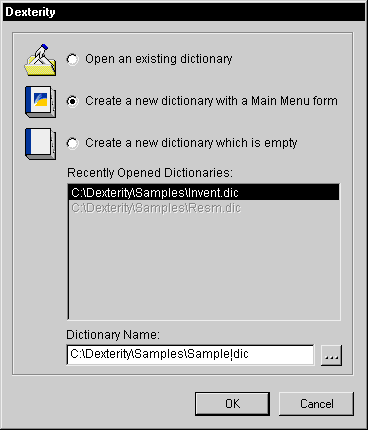
You can create a new dictionary that has a Main Menu form or one that has no resources. In most cases, you will want a dictionary that has a Main Menu form.
In the Dictionary Name field, specify the name and complete path to the dictionary you want to create. You can type the value directly, or click the Dictionary Name lookup button to display a dialog that allows you to specify the name and location of the new dictionary.
Click OK. The dictionary will be created in the location you specified.
Complete the following steps to edit an existing dictionary.
A dialog will appear, prompting you to open an existing dictionary or create a new one:
![]()
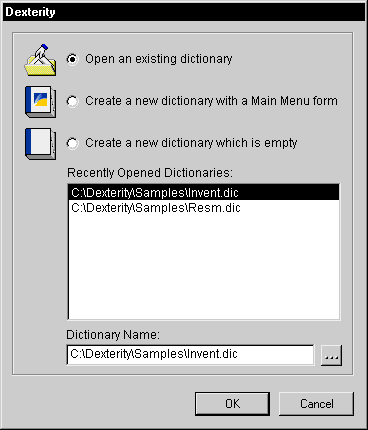
Mark the option indicating you want to open an existing dictionary.
In the Dictionary Name field, specify the name and complete path to the dictionary you want to open. You can type the value directly, or click the Dictionary Name lookup button to display a dialog that allows you to select a dictionary. You could also pick a dictionary from the Recently Opened Dictionaries list.
Click OK. The dictionary you selected will be opened.