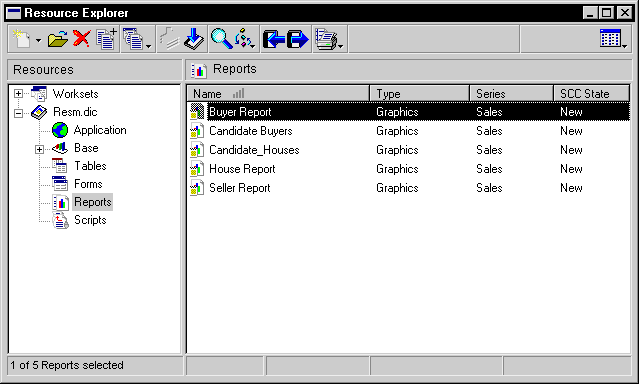
Dexterity uses several types of windows. Review the following descriptions of windows and window controls for information about how each is used in Dexterity.
The Resource Explorer is the primary window used in Dexterity. It lists all of resources that make up a dictionary. The window is divided into two panes. The left pane contains a tree view that displays the various categories of resources. The right pane lists all of the resources in the selected category. The Resource Explorer is shown in the following illustration.
Refer to Resource Explorer for more information about using the Resource Explorer.
Resource definition windows allow you to create a new resource or edit an existing resource. Most Dexterity resources have a definition window. For example, if you select the Part Number field in the Fields resource list window and click Open, the Field Definition window will open and display the field’s definition. You use the definition window to specify the characteristics of the field.
Layout windows are the workspaces you’ll use to design your application’s windows, scrolling windows and reports. Layout windows allow you to place objects, such as fields, in the layout area. Although layout windows for scrolling windows and reports vary slightly in function, all layout windows allow you to perform similar layout tasks.
The Toolbox is available whenever a layout window is open. It contains tools you will use to add objects to the layout and manipulate objects in the layout.
The Properties window is used to specify characteristics of windows, fields, and drawn items when you’re creating a window layout.
![]()
