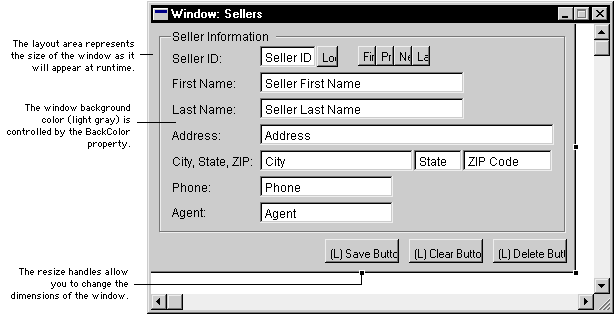
The layout area is where you add fields, controls, graphics and text used by the window. This area represents the size of the window as it will appear at runtime, exclusive of native operating system controls such as title and scroll bars. To change the size of the window, drag the resize handles to adjust the width and height of the window.
Controls that are specific to a particular operating systems, such as scroll bars, resize boxes, minimize controls and title bars, don’t appear in the layout window. Instead, operating system elements are created automatically by the runtime engine.
Remember that items appearing in the Dexterity layout window can look somewhat different than how they will appear at runtime. At runtime, all objects added to the layout area will appear in the window drawn properly.
Use the Show Field Names and Show Invisible Fields items in the Layout menu to specify how fields will be displayed in the layout window. If you mark the Show Field Names menu item, fields will show their field names, rather than their normal display characteristics. If you choose not to show field names, fields will display much like they do at runtime. The following table shows how fields appear in the layout and at runtime:
|
Showing names |
Not showing names |
At runtime |
|---|---|---|
|
|
|
|
If you mark the Show Invisible Fields item in the Layout menu, those fields whose Visible property is set to false will be displayed in the layout.
Each object in the window layout can be selected with the arrow tool and then dragged to a different position in the layout area. You also can move selected graphics, text or fields in front of or behind other objects by choosing Send To Front or Send To Back from the Layout menu.