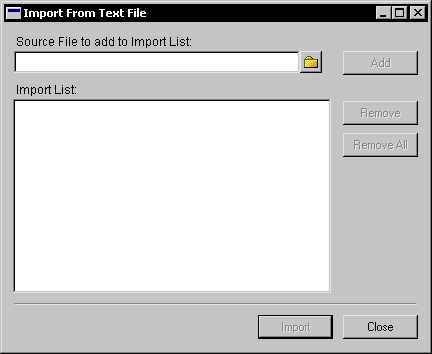
To import text files into the current dictionary, complete the following procedure.
Choose Import from Text File from the Explorer menu, or click the Import from Text File button in the Resource Explorer. The Import From Text File window will appear.
![]()
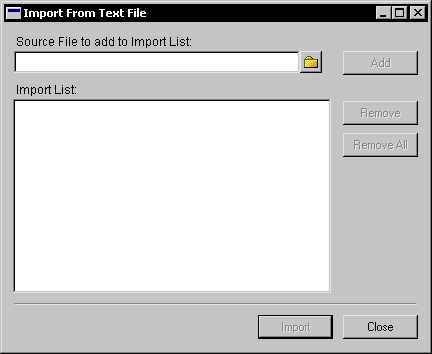
Supply the complete path to each text file to import and click Add. The file will be added to the Import List. You can also click the lookup button to display a dialog that allows you to select a file and add it to the Import List.
Click Import to import the contents of the files in the Import List field.

|
Any resources that have the same names as those in the text file you’re importing will be overwritten. |
If any errors occurred while importing the contents of the text file, a message will be displayed. To view detailed information about the errors that occurred, click the Resource Conversion Errors button in the Resource Explorer.
If any of the resources you imported contained scripts, you will need to compile them. Select the resources in the Resource Explorer and click the Compile button.