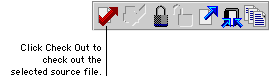
Once you have checked a dictionary into the repository, you must check out a source file in order to make changes to any of the resources it contains. When you check out a source file, you lock it in the repository, preventing other developers from making changes to that same resource. You also copy the latest version of the source file from the repository, updating the resources in your dictionary.
You can use the Resource Explorer to check out one source file at a time. To check out one source file, complete the following procedure.
In the Resource Explorer, select the category of source file you want to check out in the Repository tree. The right side of the Resource Explorer will be filled with a list of source files of the selected type. Select the source file you want to check out.
If you’re checking out one of the “base” resources, such as fields or data types, remember that you’re checking out all of the resources of that type. If you created some new base resources that aren’t in the source file in the repository, the Modified Resources window will appear, asking you which of the new resources you created you want to keep. By default, all new base resources you created will be kept. Mark the appropriate resources and click OK.
To perform the check out operation, click the Check Out button in the Resource Explorer.
![]()
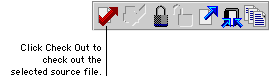
If the check out operation was successful, the source file will be copied into your dictionary and locked in the repository. The source code control state for the resource will change to show that it is checked out.
![]()
![]()

|
You can also check out a source file by selecting its corresponding resource in the Resource Explorer and clicking Check Out. Dexterity will automatically check out the appropriate source file for the resource you have selected. |
If any errors occurred during the check out process, refer to Source code control errors for information about resolving them.
As you work with a dictionary, you often need to make modifications to several resources at one time. Rather than check out each resource individually, it is more efficient to check out multiple source files at one time. To do this, perform the following procedure:
To open the Check Out from Repository window, point to Source Control in the Explorer menu and choose Check Out.
In the Repository Source Files list, select the source files you want to check out and click Insert.
Click Check Out to begin checking source files out of the repository. A dialog box will be displayed, indicating progress as source files are checked out of the repository.
When all source files are checked out, click Close to close the Check Out from Repository window.