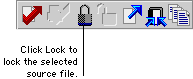
Locking a source file in the repository prevents other users from making modifications to that file. Source files are automatically locked and unlocked when you check out and check in source files. However, in some cases it may be necessary to manually lock or unlock source files.

|
Use caution when you manually lock and unlock source files. If several developers are checking sources files into and out of the repository, it’s easy to overwrite or lose the work a developer has done. |
If you have made changes to a resource in your dictionary, but don’t have the corresponding source file checked out, you can lock the source file in the repository. This allows you to check in your changes without having to perform a check out operation.
You can use the Resource Explorer to lock one source file at a time. To lock one source file, complete the following procedure.
In the Resource Explorer, select the category of source file you want to lock in the Repository tree. The right side of the Resource Explorer will be filled with a list of source files of the selected type. Select the source file you want to lock.

|
If you’re locking one of the “base” resources, such as fields or data types, remember that you’re locking all of the resources of that type. |
To perform the lock operation, click the Lock button in the Resource Explorer.
![]()
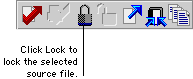

|
You can also lock a source file by selecting its corresponding resource in the Resource Explorer and clicking Lock. Dexterity will automatically lock the appropriate source file for the resource you have selected. |
You can also lock multiple source files at one time. To do this, complete the following procedure.
To open the Lock in Repository window, point to Source Control in the Explorer menu and choose Lock.
In the Repository Source Files list, select the source files you want to lock and click Insert.
Click Lock to begin locking source files in the repository. A dialog box will be displayed, indicating progress as source files are locked. When all source files are locked, click Close to close the Lock in Repository window.
If you have checked out a source file, but don’t want to check it back into the repository, you can unlock the source file.
You can use the Resource Explorer to unlock one source file at a time. To unlock one source file, complete the following procedure.
In the Resource Explorer, select the category of source file you want to unlock in the Repository tree. The right side of the Resource Explorer will be filled with a list of source files of the selected type. Select the source file you want to unlock.

|
If you’re unlocking one of the “base” resources, such as fields or data types, remember that you’re unlocking all of the resources of that type. |
To perform the unlock operation, click the Unlock button in the Resource Explorer.
![]()
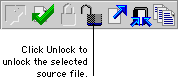

|
You can also unlock a source file by selecting its corresponding resource in the Resource Explorer and clicking Unlock. Dexterity will automatically unlock the appropriate source file for the resource you have selected. |
You can also unlock multiple source files at one time. To do this, complete the following procedure.
To open the Unlock in Repository window, point to Source Control in the Explorer menu and choose Unlock.
In the Checked Out Source Files list, select the source files you want to unlock and click Insert.
Click Unlock to begin unlocking source files in the repository. A dialog box will be displayed, indicating progress as source files are unlocked. When all source files are unlocked, click Close to close the Unlock in Repository window.