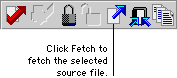
In a fetch operation, the latest revision of a source file is retrieved from the repository and placed into your dictionary. Unlike a check out operation, the source file isn’t locked.
Typically, you will fetch a source file when you know a newer version of the source file exists in the repository and you want to update your dictionary. Another common reason to fetch a source file occurs when you made changes to a resource, but want to discard them. Fetching the corresponding source file will overwrite the changes you made in your dictionary.
You can use the Resource Explorer to fetch one source file at a time. To fetch one source file, complete the following procedure.
In the Resource Explorer, select the category of source file you want to fetch in the Repository tree. The right side of the Resource Explorer will be filled with a list of source files of the selected type. Select the source file you want to fetch.
If you’re fetching one of the “base” resources, such as fields or data types, remember that you’re fetching all of the resources of that type. If you created some new base resources that aren’t in the source file in the repository, the Modified Resources window will appear, asking you which of the new resources you created you want to keep. By default, all new base resources you created will be kept. Mark the appropriate resources and click OK.
To perform the fetch operation, click the Fetch button in the Resource Explorer.
![]()
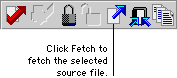
If the fetch operation was successful, the source file will be copied into your dictionary.

|
You can also fetch a source file by selecting its corresponding resource in the Resource Explorer and clicking Fetch. Dexterity will automatically fetch the appropriate source file for the resource you have selected. |
You can fetch multiple source files at one time. To do this, perform the following procedure:
To open the Fetch from Repository window, point to Source Control in the Explorer menu and choose Fetch.
In the Repository Source Files list, select the source files you want to fetch and click Insert.
Click Fetch to begin fetching source files from the repository. A dialog box will be displayed, indicating progress as source files are retrieved from the repository. When all source files have been fetched, click Close to close the Fetch from Repository window.