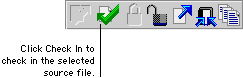
Once you have finished making changes to resources, you must check them into the repository. When you check in a source file, a new revision of it is added to the repository. The lock on the source file is also removed, allowing others to check out the source file.
You can use the Resource Explorer to check in one source file at a time. To check in one source file, complete the following procedure.
In the Repository tree of the Resource Explorer, select the category of source file you want to check in. The right side of the Resource Explorer will be filled with a list of source files of the selected type. Select the source file you want to check in.

|
If you’re checking in one of the “base” resources, such as fields or data types, remember that you’re checking in all of the resources of that type. |
To perform the check in operation, click the Check In button in the Resource Explorer.
![]()
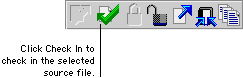

|
You can also check in a source file by selecting its corresponding resource in the Resource Explorer and clicking Check In. Dexterity will automatically check in the appropriate source file for the resource you have selected. |
In the Check In to Repository window, supply a check in comment. This comment typically describes what source files were modified and for what reason. Click Check In to continue.
If the check in operation was successful, a new revision of the source file will be added to the repository.
If any errors occurred during the check in process, refer to Source code control errors for information about resolving them.
When you make changes to a dictionary, you often will make changes to multiple resources. Rather than checking in each resource individually, it is more efficient to check in multiple source files at one time. To do this, perform the following procedure:
To open the Check In to Repository window, point to Source Control in the Explorer menu and choose Check In.
In the New/Checked Out Source Files list, select the source files you want to check in and click Insert.
This comment typically describes what source files were modified and for what reason.
Click Check In to begin checking source files into the repository. A dialog box will be displayed, indicating progress as source files are checked in.
When all source files are checked in, click Close to close the Check In to Repository window.