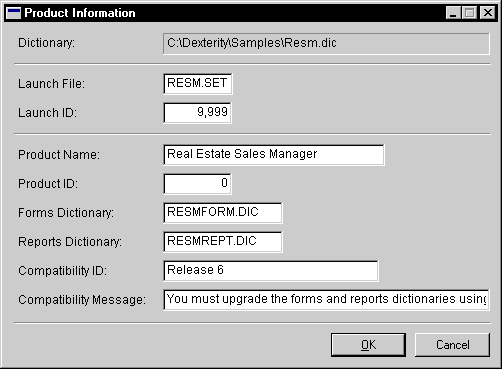
For stand-alone applications, use the Product Information window in Dexterity to add product information a dictionary. If you are creating an application that integrates with Microsoft Dynamics GP, you must use Dexterity Utilities to add product information. To add product information to a stand-alone application, complete the following procedure:
In the Resource Explorer, choose to display Application resources. Select the Product resource and click Open.
The following illustration shows the Product Information window for the Real Estate Sales Manager application.
![]()
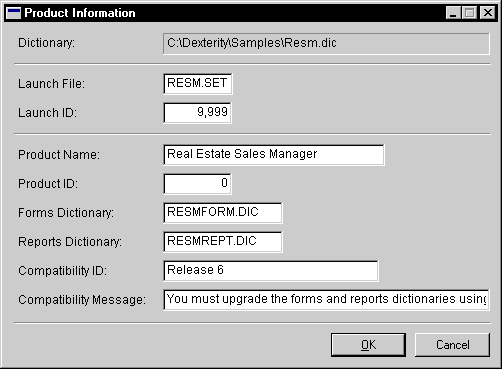
When created, the launch file will have the name RESM.SET and the ID 9999. The product has the name Real Estate Sales Manager. It’s a main (stand-alone) product with the ID 9999. This means the Product ID parameter used for security and several of the functions in the function libraries will also be 9999. When created, the forms dictionary will have the name RESMFORM.DIC and the reports dictionary will have the name RESMREPT.DIC. The Compatibility ID indicates this dictionary is Release 6, so any existing forms and reports dictionaries must be updated before they can be used with this version of the application.