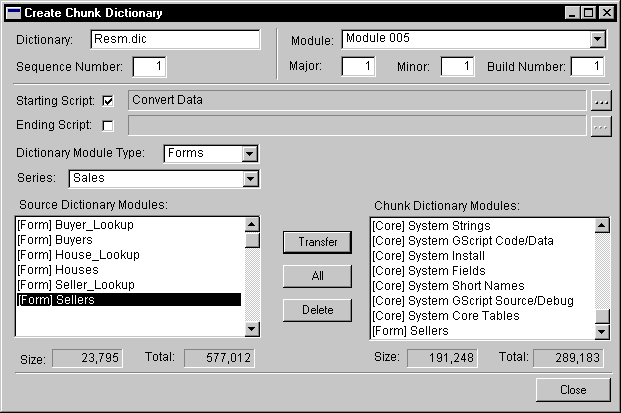
If you’re distributing only problem fixes and minor application changes, you can use a dictionary chunk to package your update. Perform the following steps to create an update dictionary chunk.
You must have this so the update chunk can be created properly.
Be sure that you’re making changes to an application dictionary that is the same version as the application dictionary your customers currently have.

|
If you will be changing table definitions, be sure you’ve read Changing table definitions. It contains important information about how to convert existing data tables to work with the updated application. |
Perform the steps you ordinarily would perform to prepare a dictionary for distribution, including synchronizing and compressing the dictionary.
Start Dexterity Utilities and open the original application dictionary (the dictionary from step 1) as a source dictionary. Open the updated application dictionary as an editable dictionary. Choose Compare from the Utilities menu; the Compare Dictionaries window will appear. Click OK to compare the two dictionaries.
The first report contains a list of the resources that are new or have been changed in the updated version of the application. You will use this list to determine which modules to include when you create the update chunk. The second report, named CHANGES.TXT, contains a list of the forms and reports that have changed in the updated application dictionary.
There are two possibilities:

|
We recommend that you use the first approach and create an update chunk that contains all of the application dictionary’s resources. |
To create an update chunk that contains all of the application’s resources, use the same procedure you use when packaging the application. We recommend that you use the Auto-Chunk utility in Dexterity Utilities to create a single dictionary chunk. Optionally, you could also use the Create Chunk Dictionary utility to create several dictionary chunks. Refer to Making Installation Files for information about packaging procedures. Then continue to step 7.
If you’re creating a update chunk containing only changes, use the Create Chunk Dictionary utility to create an update dictionary chunk. In Dexterity Utilities, open your updated application dictionary as a source dictionary. Choose Create Chunk Dictionary from the Utilities menu on the tool bar. A window will appear asking whether you want to edit an existing dictionary chunk. Click No. A window will appear allowing you to specify the name of the new chunk.
The Create Chunk Dictionary window will appear. Add the header information for the chunk. Be sure the name you enter in the Dictionary field is exactly the same as the name of the application dictionary you’re updating. Choose the same Module you did for your original installation. Also, set the Major, Minor, and Build Number fields to reflect the version and build number of the updated application.
If your application must perform any table conversions, you may want to run table conversion procedures from an install script. Next, add the appropriate modules to the update chunk. Use the report from step 5 that lists the modules that contain new or changed resources. These are the modules you must add to the update chunk. Click OK to create the update chunk.
Continuing the Real Estate Sales Manager example, after the application was updated, the Compare Dictionaries utility was used to compare it to the previous version
The information in the comparison report tells you which modules to include in the update chunk. Be sure the update chunk contains the [Core] System Core Tables and the [Core] System Install modules so the update chunk will merge properly. The following illustration shows the Create Chunk Dictionary window just before the update chunk for the Real Estate Sales Manager was created.
Move a copy of the update chunk so it is in the same location as the application dictionary for an installation of the previous version of your application. Start the application as you normally would. You should see a message asking you whether you want to include new code; click Yes. A message will be displayed indicating that new code is being merged into the application dictionary. When the application starts, check to determine whether the appropriate resources have been added and updated.