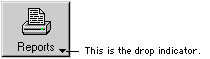
Button drop lists are typically used to provide a method of navigation in an application. When you define a button drop list data type, you can specify what will appear on the button and the static text items that will appear in the list.
The button portion of a button drop list can display a text item, a graphic item, or both text and graphics. You can use pictures or native pictures for graphics that appear on the button drop list.
A button drop list can have up to three images: an Up image, a Down image and an Over image. The Up image is displayed when the button isn’t being clicked. The Down image is displayed when the button is being clicked. The Over image is displayed when the pointer is positioned over the button drop list.

|
You can use the Field_SetImage() function to specify the images to use for a button drop list from within scripts. |
Use the Style property for the button drop list field to specify which types of items are displayed on the button. The Style property also controls the arrangement of the items.

|
If you select 3D Highlight for the Appearance property, the text caption in the button portion of the button drop list will become bold when the field has the focus. Be sure to provide extra space for the caption to accommodate the bold text. |
Typically, button drop lists have a drop indicator (a small triangle) in the lower-right corner of the field. It’s not necessary to include the drop indicator in the image for the button drop list. Instead, set the DropIndicator property to True. Use the DropPosX and DropPosY properties to specify the distance the drop indicator will appear from the lower-right corner of the button drop list.
![]()
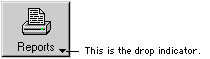
From sanScript, you can use the Field_SetBooleanProperty() and Field_SetIntegerProperty() functions to specify the characteristics of the drop indicator.
In some cases, you may want to have a hierarchy in the items appearing in the list. To do this, you must build the contents of the button drop list with sanScript code. The Field_BDLCreateSubmenu() and Field_BDLAddToSubmenu() functions can be used to create cascading or “pull-right” items in button drop lists. The following illustration shows a button drop list with cascading items.
![]()
