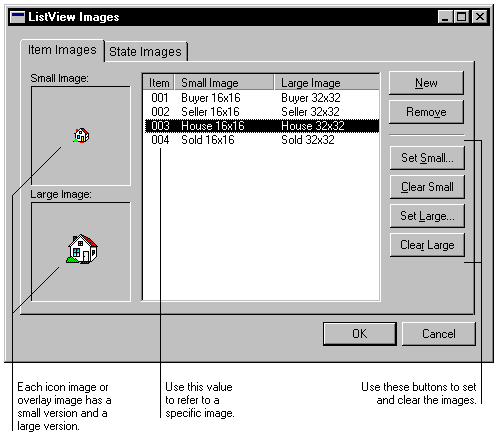
To make images available to a list view field, you specify them in the field’s data type definition. Use the Static Values field in the Data Type Definition window or the Local Field Definition window to specify the pictures to use for the list view field. Click the Static Values lookup button to open the ListView Images window, shown in the following illustration.
Click the Item Images tab to specify icon images and overlay images that will be used for the list view field. To add a new image, click New. Each image can have a large version and a small version. The large image is used for the large icon view mode. The small image is used for all other view modes.

|
Only 4 different images can be used as overlay images at one time. |
Click the State Images tab to specify the state images that will be used for the list view field. To add a new image, click New. Because state images are shown only in report view mode, there is only a small version of the image.

|
A list view can have up to 15 state images defined for it. |