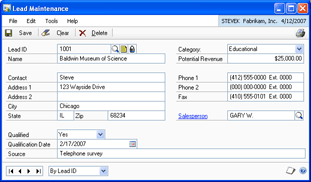
You can create new forms directly in your development dictionary, and re-use existing resources from the Dynamics.dic dictionary in these forms. For example, the sample application’s Lead Maintenance form re-uses resources, including the RM_Salesperson_Lookup form, the Salesperson ID field, and various window controls, such as the Save, Clear, and Delete buttons, and the note and padlock buttons.
![]()
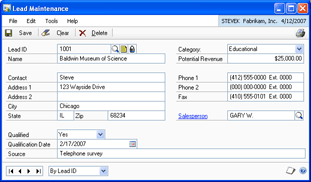
You will want to retain the “look and feel” of Microsoft Dynamics GP for your new forms. Although this isn’t an essential requirement for an integrating application, doing so will create a more seamless integration with the accounting system.
To do this, new forms should support a number of standard window components:
|
Name |
Component |
Description |
|---|---|---|
|
|
Browse controls allow the user to move from one record to the next, or to the beginning or end of a table. |
|
|
|
Expansions extend the functionality of a window when the window becomes too large for the viewing area. |
|
|
|
Lookup buttons display a lookup form. The lookup form can be either a third-party form or an existing Microsoft Dynamics GP form. |
|
|
|
Window-level notes allow users to attach notes to a window and share information on a company-wide basis. Record-level notes allow users to provide additional information about a specific record on a company-wide basis. |
|
|
|
Standard push buttons complete record operations in the accounting system. |
|
|
|
Zoom fields allow the user to “drill down” to additional information. |
Refer to Window Elements, for information about implementing each of these components.
Use Dexterity test mode to test the operation of new forms using the sample company provided with Microsoft Dynamics GP. Prior to entering Dexterity test mode, be sure you copy the Dex.ini file from the Microsoft Dynamics GP installation and replace the one in the folder from which Dexterity is being run. This ensures that Dexterity test mode uses the same startup information as the Microsoft Dynamics GP runtime engine.
In test mode, access new forms using one of the following methods:
Use the following utilities in Dexterity Utilities to build your application dictionary and test new forms in a multidictionary environment:
|
|
Step |
Description |
|
|
1 |
Extract third-party forms using the Extract utility. |
|
|
2 |
Add product information using the Product Information utility. |
|
|
3 |
Create an installation file using the Auto-Chunk utility, and install it with an unmodified Dynamics.dic dictionary. |
Refer to Packaging Your Application, for information about using Dexterity Utilities to package and install an application in a multidictionary environment.
When you install your integrating application in a multidictionary environment, be sure you’re installing with a Dynamics.dic dictionary that’s exactly the same as the one your customers use. Don’t install your application with your development dictionary. This can produce unreliable results since you’re not using the same dictionary as your customers will use.
Once installed, access your application’s forms by adding them to the Shortcut Bar. If you’re using a form trigger, display the form that allows you to activate the form trigger.