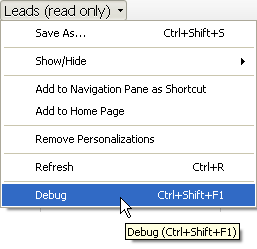
When adding a list to Microsoft Dynamics GP, you may want to use the List Debugging Tools that are included in the Dynamics.dic dictionary. to help resolve problems. The List Debugging Tools consist of several windows that provide detailed information about the internal structure of the list that is being displayed. To use the List Debugging Tools, complete the following procedure.
In the Dex.ini file for the Microsoft Dynamics GP installation, add the following entry to enable script debugging for the Microsoft Dynamics GP runtime:
ScriptDebugger=TRUE
In the menu for the list, choose Debug to open the List Debugging Tools window.
![]()
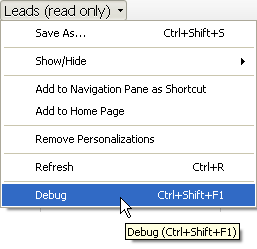
The List Debugging Tools window shows basic information about the list currently active in Microsoft Dynamics GP. Use the buttons at the bottom of the window to see additional information about the list. The composite information and list cache information will be especially helpful when troubleshooting lists.
![]()
