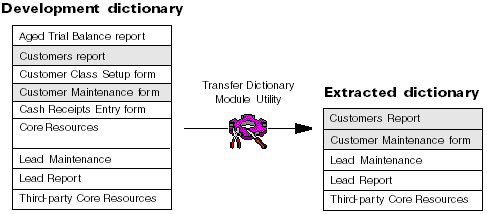
Before you deliver alternate forms and reports to customers, you must transfer them to your extracted dictionary using the Transfer Dictionary Module utility in Dexterity Utilities. Once installed with an unmodified version of Microsoft Dynamics GP, you can control access to alternate forms and reports using the security features in the accounting system.
The following illustration shows a development dictionary and the process for transferring alternate forms and reports to a third-party dictionary.
![]()
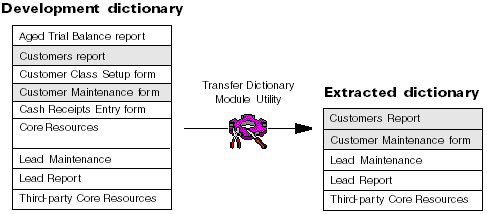
Use the following steps to transfer alternate forms and reports to your extracted dictionary.
Start Dexterity Utilities and open your development dictionary as a source dictionary. Open your extracted dictionary as a destination dictionary.
Choose Transfer Dictionary Module from the Transfer menu. The Transfer Dictionary Module window, shown in the following illustration, will appear. The Source Dictionary Module list shows dictionary modules for the development dictionary.
In the Source Dictionary Modules list, locate the alternate form(s) or report(s) you’ve customized. To display forms or reports from other series, choose the appropriate series and dictionary module type from the drop-down lists. Once you’ve located the form or report, select it and click Transfer. The form will appear in the Destination Dictionary Modules list.
Repeat this process until all the alternate forms and reports you’re delivering appear in the Destination Dictionary Module list. Click Close when you’ve finished transferring form and report modules.

|
If you do not use the Auto-Chunk utility to package your application, be sure you use the Update Series Resources utility to update resource lists in the extracted dictionary for transferred alternate forms and reports. Making Installation Files explains how to use the Auto-Chunk utility. |