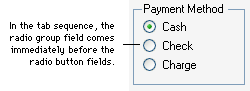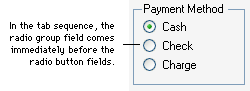
A tab sequence is the order in which the focus moves through fields in a window when the TAB key is pressed. You may want to change a tab sequence to change the order in which users enter information, ensuring they enter information you consider most important first.
Setting a tab sequence is typically one of the last tasks you need to complete when modifying a window. After you’ve arranged the fields in the desired order, use the following procedure to set a tab sequence.
The focus will appear in this field when the window is opened initially. The field you double-click will appear shaded, meaning that it’s now the first field in the tab sequence.
The field will appear shaded, indicating it’s the next field in the tab sequence.
Continue to mark fields in the window in the order you want, using the mouse to double-click the field and the TAB key to move the focus to the next object in the sequence.
When the tab sequence for all the fields in the window has been set, press the TAB key several times to move through the tab sequence. When you’ve finished setting the tab sequence, choose Set Tab Sequence from the Layout menu.

|
You can use the TabStop property to exclude fields from the tab sequence. |
You can stop the process of setting a tab sequence at any time by closing the Layout window and choosing not to save the changes to the window.
To make radio buttons work properly in your application, the radio group and radio button fields must be arranged properly in the window. In the tab sequence, the radio group must come immediately before the radio buttons. For example, in the Payment Method radio group shown in the following illustration, the Payment Method radio group field comes immediately before the Cash, Check and Charge radio button fields in the tab sequence.
![]()