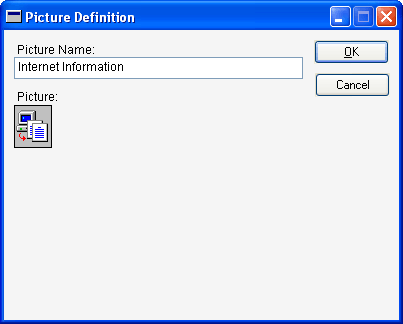
Choose Pictures from the Resources menu; the Pictures window will appear.
Click new to create a new picture or select a picture and click Open to edit it. The Picture Definition window will appear, as shown in the following illustration.
In the Picture Definition window, name the picture.
Be sure the picture you want to add is in the Clipboard. Click in the area below the Picture Name field to select it, and the choose Paste from the Edit menu to paste the picture into that area.