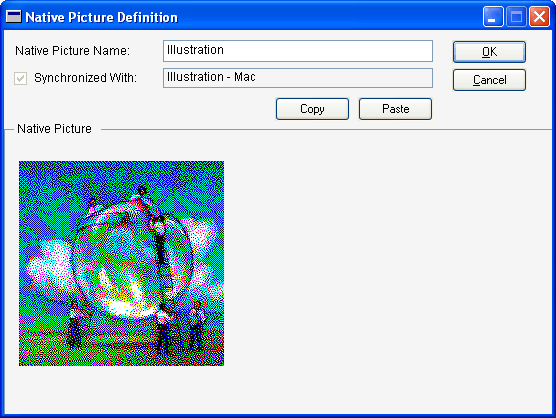
Choose Native Pictures from the Resources menu. The Native Pictures window will appear.
Click New to create a new native picture or select a native picture and click Open to edit it. The Native Picture Definition window will appear, as shown in the following illustration.
In the Native Picture Name field, enter the name of the native picture for this platform.
Be sure the picture you want to add is in the Clipboard. Click Paste to paste the picture into the Native Picture Definition window.