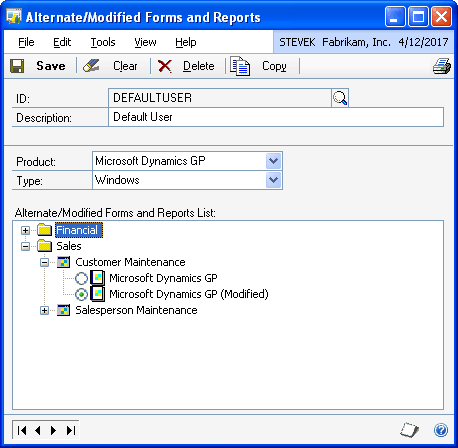
If you want to view a modified report from within the application, you must use the Alternate/Modified Forms and Reports window in Microsoft Dynamics GP to grant access. To open this window, choose Microsoft Dynamics GP menu >> Tools >> Setup >> System >> Alternate/Modified Forms and Reports.
Complete the following procedure to specify that a modified form should be used.
Select the ID for the set of forms and reports you are modifying. The users that you want to view the modified version of the form must be assigned to use the set of modified/alternate forms and reports you selected. The User Security Setup window is used to specify the set of modified/alternate forms and reports for each user.
This is the product in which the form was originally defined.
Choose Windows as the type of resource to display. The tree view will be filled with the modified forms available.
Expand the nodes in the tree view to locate the form that you modified. The forms are organized by series.
The original and modified versions of the form will be listed. Mark the modified version.

|
If you later wanted to use the original version of the form, you would mark the original form instead. |
Click Save to save the changes.

|
To view modified forms, you must have either the Modifier or the Customization Site Enabler registered. |
Be sure to activate security once you've made your selections by marking the Security option in the Company Setup window in Microsoft Dynamics GP. When you open the form to which you made modifications, the modified form will be opened in its place. You can verify that the modified form is being used by closely examining the title bar of the window. If the text in the title bar starts with a period, the modified window is being displayed.
![]()


|
Changes you made to core resources like strings and data types will be seen by all users. |