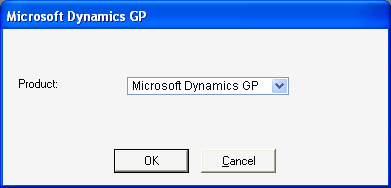
To begin using the Report Writer, log into the accounting system. If you’re using Microsoft Dynamics GP in a multiuser environment, verify that no other users are in the Report Writer and then perform the following steps:
From the main Dynamics GP window:
In the Microsoft Dynamics GP menu, choose Tools >> Customize
>> Report Writer.
From individual task windows:
In the Tools menu, choose Customize >> Report Writer.

|
If the Report Writer item is dimmed, you have not been granted access through system security. Refer to Accessing Reports for more information about setting access to the Report Writer. |
If you’re using additional products that integrate with Microsoft Dynamics GP, the following window will appear when you start the Report Writer.
![]()
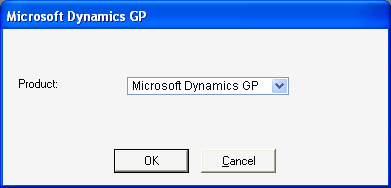
Select the product whose reports you want to access, then click OK. If Microsoft Dynamics GP is the only product available, this window won’t appear.