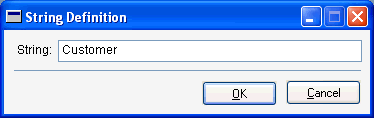
Choose Strings from the Resources menu. The Strings window will open, allowing you to select the string to edit.

|
The Microsoft Dynamics GP dictionary contains several thousand strings. The Strings window may take a few moments to open. |
String resources are divided into several cores, which are special divisions in the dictionary. Microsoft Dynamics GP has a core for each major module category. When locating a string, begin by choosing the core that the string is most likely contained in. For example, the string “Customer” is likely part of the Sales core, so begin looking there. If you don’t find a string in a particular core, look in the other available cores.
After you have located the string, select it in the list and click Open. The String Definition window will appear, as shown in the following illustration.
Edit the string in the String Definition window and click OK to save the modified string.