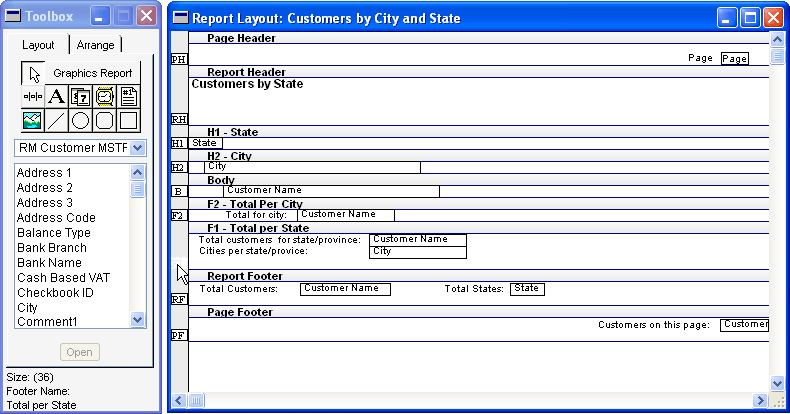
Careful planning is required when creating a report layout for use with a preprinted form. The following hints that can help ensure success.
Keep in mind the total size of the page when you’re creating the layout for a preprinted form. A report layout is based on 72 points per inch, and each pixel on the report layout represents one point. If you are developing a preprinted report for standard US Letter size page, the total size for each page of the report must be 612 by 792 points (8.5 inches by 11 inches).

|
Remember that there are no built-in margins for a preprinted report, so you must account for any margins you need for your report. |
To determine the total size for each page of a report, add up the sizes of each section of the report. You can find the height of a report section by clicking the handle for the section in the Report Layout window, and viewing the section size at the bottom of the Toolbox.
![]()
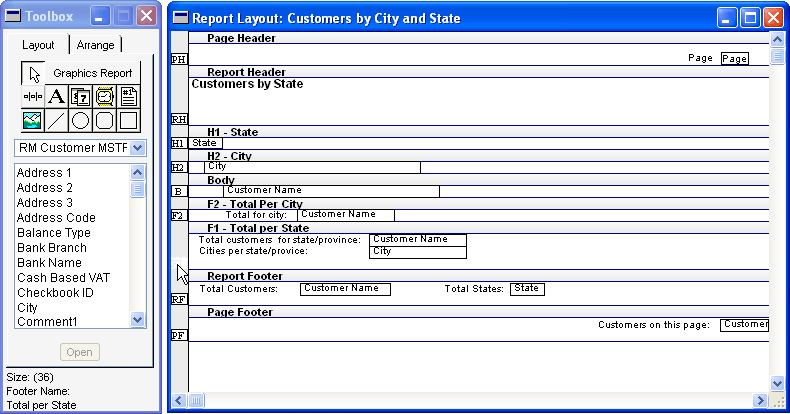
If the total size of a page for a report is larger than the maximum page size, extra pages will be generated when the report is printed. If a page only slightly exceeds the maximum size, an extra blank page may appear in the printed output. If the total size of a page for a report is smaller than the maximum page size, the report may “creep” as it is printed. When a report creeps, information on subsequent pages of the report will tend to move up as pages are printed.
If the report for a preprinted form contains additional headers and footers, it’s important to know exactly when these headers and footers will be printed. If an additional header or additional footer is printed at an unexpected time, your report may print extra pages or exhibit page creep. If this occurs, check each section of the report to verify that they are printed when expected.
You can use the Records Per Report Body setting in the Header Options or Footer Options for a section to specify the total number of times the additional header or footer will appear for each report body printed. This setting limits the number of times a report section can print on a specific page, and will also fill the page with the appropriate number of empty sections to reach the number specified. This setting is useful for reports that contain a fixed number of line items, such as invoices.
For some preprinted reports, you may want to print special characters such as Xs. To do this, you will need to create calculated fields that will print the appropriate characters, based on field values for the report. Refer to Calculated Fields for more information about creating calculated fields.