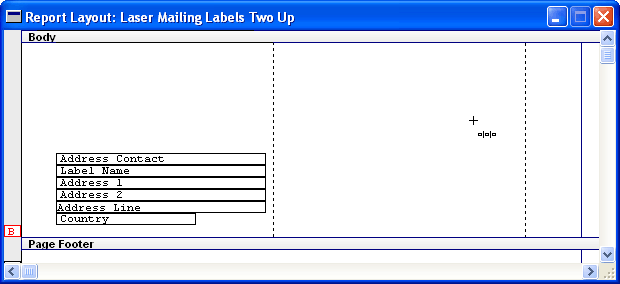
Microsoft Dynamics GP can produce several types of labels, such as those for customers, vendors, or employees. You can print labels by choosing Company in the Reports menu, and then choosing Mailing Labels. The Mailing Labels window will appear, allowing you select the labels you want to print.
When you create the report option for the mailing labels, you must select the format to use for the labels. You can choose Continuous or Laser. If you choose Continuous, you can select the number of labels that will be printed across the page. This value will range from 1 to 5. If you choose Laser, the report will be printed with two labels across each page.
To have labels print properly on your printer and with your label stock, you may need to make modifications to the layouts for the reports used to print labels. The following table lists the reports that correspond the Format and Number Across options you can specify in the Mailing Label Report Options window.
|
Format |
Number Across |
Report |
|---|---|---|
|
Continuous |
1 |
Mailing Labels One Up |
|
Continuous |
2 |
Mailing Labels Two Up |
|
Continuous |
3 |
Mailing Labels Three Up |
|
Continuous |
4 |
Mailing Labels Four Up |
|
Continuous |
5 |
Mailing Labels Five Up |
|
Laser |
N/A |
Laser Mailing Labels Two Up |

|
To easily select the appropriate mailing label report to modify, print the mailing labels to the screen, and then choose to modify the current report. |
If you are using the Laser format, and want to have more than two labels across the page, you will need to use the Divider tool to add additional columns to the report layout.
![]()
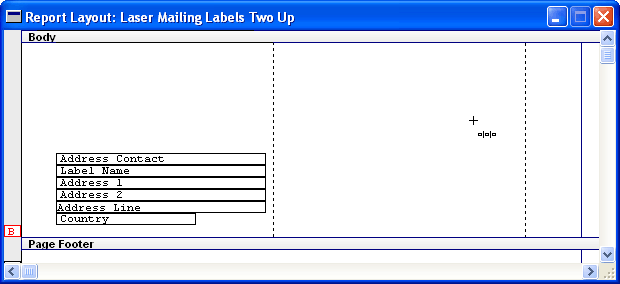
When information is printed in columns, it will be printed from the left column to the right column, and then down to the next row. This is shown in the following illustration.
![]()
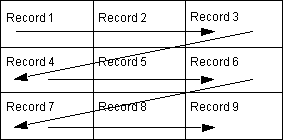
When setting up mailing labels the first time, it is useful to test the layout on blank paper before you print the actual labels. It’s also a good idea to print several pages of labels to verify that the labels aren’t creeping up or down as multiple pages are printed. If this occurs, you will need to modify the report layout to add or remove space from the report section containing the labels.