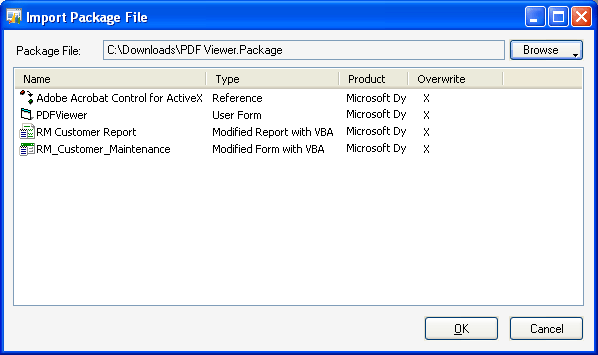
To import the contents of a package file, complete the following procedure.
Open this window by pointing to Customize in the Tools menu and choosing Customization Maintenance.
Click Import in the Customization Maintenance window to display the Import Package File window.
Click Browse to open a file dialog that allows you to select the package file you want to import. The contents of the package will be displayed in the Import Package File window.
An “X” in the Overwrite column indicates that a customized version of a component already exists for the system, and will be overwritten by the contents of the package file. Refer to Package file import/export issues for details about overwriting existing customizations.

|
If any of the package file items contain VBA code, the user importing them must have appropriate user privileges to update the .vba files in the Microsoft Dynamics GP installation. Typically, this means being part of the Administrators group or the Power Users group on Windows XP. On Windows Vista, it means launching Microsoft Dynamics GP with Administrative privileges. |
Click OK to start the import process. If any errors occur during the import process, the Errors window will be displayed. The results of the import operation will also be displayed in the status bar of the Customization Maintenance window. To view the list of the last errors that occurred, click the Errors button in the status bar.
If necessary, use the security features in Microsoft Dynamics GP to grant access to any modified forms or modified reports that are part of your customization.