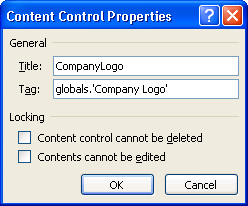
Each company in Microsoft Dynamics GP can have an image assigned that is to be displayed on the Microsoft Word template reports. When you run the report for a specific company, the image assigned for that company will be displayed on the generated document. Typically, this logo is placed in the Page Header table for the report template document. To add a company image to a report template, complete the following steps:
In the report template document, create a table cell in the location where you want the image to appear.
Display the Developer ribbon in Microsoft Word. In the Controls group, choose to insert a Picture Content Control.
Use the resize handles on the Picture Content Control to the size required for your report template document.
With the Picture Content Control selected, click Properties in the Controls group. Set the following properties:
Title Set this property to CompanyLogo
Tag Set this property to globals.'Company Logo'
![]()
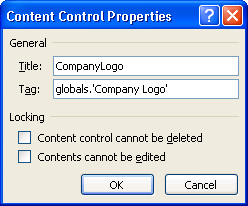
Click OK.