
Script drill-down allows you to view and switch between multiple procedures, user-defined functions, form-level procedures and form-level user-defined functions, without having to leave the Script Editor. This is useful when you want to examine a progression of procedures or functions called from a script.
To use the script drill-down feature, highlight the name of a procedure, user-defined function, form-level procedure or form-level user-defined function in a script, and choose Open Script from the Script menu. The procedure or user-defined function will be displayed in the Script Editor window.
![]()

The script name will also be added to the Scripts List. (The Scripts List can be displayed by pressing the button labeled with the small script icon located on the right side of the Script Editor window.)
![]()
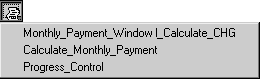
When highlighting the names of procedures and user-defined functions, keep in mind the following:
To switch between scripts, simply use the Scripts List to choose the script you want to view.
To close a script, choose it from the Scripts List so it appears in the Script Editor window, then click Close. If the script has changed, you will be asked whether you want to save the changes and compile the script.
When you close the Script Editor with several scripts open, the scripts will be examined for any unsaved changes. If any scripts have been changed, you will be asked whether you want to save the changes for all scripts. You can save all changes, discard all changes, or cancel closing the Script Editor. If you choose to save all changes, any changed scripts will be compiled and saved. If a compiler error is encountered, the script that contains the error will be displayed in the Script Editor and the closing process will stop.