
The Extract utility copies, or “extracts” new resources you’ve added to the development dictionary (with resource IDs of 22,000 and greater), and places them in a new dictionary. This process excludes any Microsoft Dynamics GP resources, since Dexterity numbers these resources below 22,000. Although your dictionary doesn’t contain any Microsoft Dynamics GP resources, it maintains references to any main product resources you may have used.

|
The extraction process does not remove any resources from your development dictionary. It simply copies new resources to the extracted dictionary. |
The following illustration shows a development dictionary and the process for building a third-party dictionary.
![]()

Use the following steps to extract your application from your development dictionary.
Before you begin the extract process, be sure to make a backup of your development dictionary and store it in a safe location. If errors occur during the process of building your application dictionary, restore the backup and attempt the process again.
Start Dexterity Utilities and open your development dictionary as a source dictionary. Choose Extract from the Utilities menu. The Extract window, shown in the following illustration, will display the name of your development dictionary.
![]()
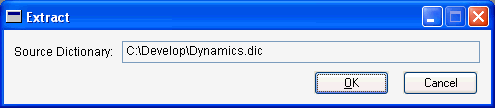
Click OK to start the dictionary extract process.
A file dialog will appear. This dialog allows you to specify the name of your extracted application dictionary, and a location where the utility will create the extracted dictionary.

|
If you use any Microsoft Dynamics GP resources in creating your application, you should not edit your extracted dictionary using Dexterity. The extracted dictionary contains references to resources in Microsoft Dynamics GP; Dexterity has no provisions for handling these references, and you could corrupt your dictionary. |