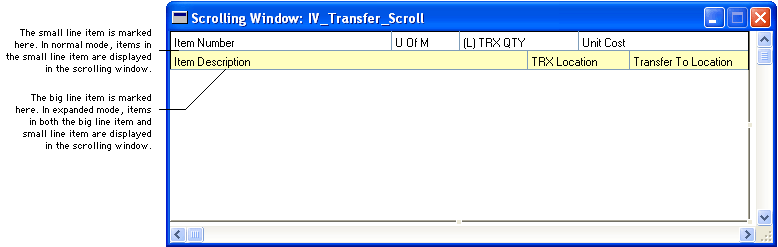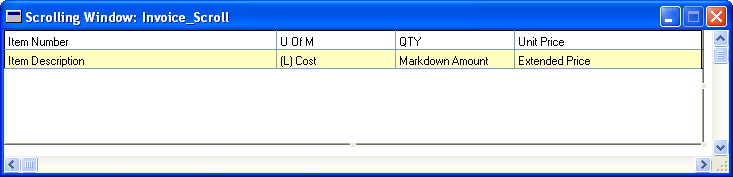
When you open a scrolling window, a second layout area is displayed. This layout window is similar to the standard layout window, but is used only to edit scrolling windows.
![]()
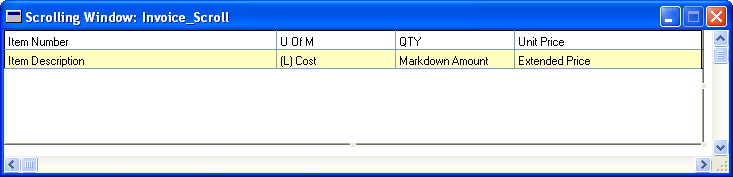
Scrolling windows are composed of lines. In the scrolling window layout, only one line of the scrolling window is shown. When the scrolling window is displayed, this line is drawn repeatedly, until the scrolling window is full.
Scrolling windows can display information in two modes: normal and expanded. The scrolling window layout specifies what items are displayed in each mode. The area in the scrolling window layout that corresponds to one line in normal mode is the area between the top of the window and the first dashed line. This area is called the small line item. The area in the scrolling window layout that corresponds to the extra items displayed in expanded mode is the area between the second dashed line and the small line item. This area is called the big line item.
To mark the small line item, choose Mark Small Line Item from the Tools menu and click where you want the dashed line to appear. You may need to move fields out of way to see where the small line item is placed. To mark the big line item, choose Mark Big Line Item from the Tools menu. Click where you want the line to appear. Note that the big line item must be marked in multiples of the height of the small line item.
The following illustration shows the layout for the IV_Transfer_Scroll scrolling window. In normal mode, the window will display the Item Number, Unit of Measure, Quantity and Unit Cost. In expanded mode, it will also display the Description, From Site and To Site.
![]()