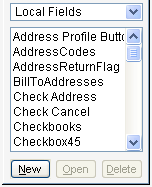
Local fields are specific to a single form, and all windows from the form will have access to the local fields. To add a local field to a window, perform the following steps.
Open the window layout for the window on which you want to add a new field.
In the Toolbox, choose Local Fields in the drop-down list specifying the type of fields to display.
Click New; the Local Field Definition window will appear.
Name the field and specify its characteristics. You can specify the following characteristics:
Array Size An array field contains multiple occurrences of the same type of information. The individual pieces of information stored by the array field are referred to as elements. The array size of a field indicates the number of elements that will be included in the array field. If the field won’t be an array, set the array size to 0.
Control Type The control type determines the function of the data type and how it will display data. The control type is the main characteristic of a data type. A list of control types can be found in Control types.
Keyable Length The keyable length is the number of characters a user can enter in a field. Control types such as currency, integer and string have a keyable length.
Static Values Static values are any text and pictures that can be associated with a data type. Static values are described in detail in Static values.
Select the appropriate local field name from the Toolbox and drag it into the layout area. The side of the new field is the default size based on the field’s control type and current display properties.
Use the Properties window to set properties for the new field. The properties for fields are described in Field properties.