You can send a request for quote to vendors to request information about prices and delivery times for items.
Companies issue requests for quotes when they want to buy products or services and choose to invite several vendors to make offers.
The request for quote process covers:
-
Creating and sending a request for quote to one or more vendors.
-
Receiving and registering request for quote replies.
-
Transferring accepted request for quote replies to a purchase order.
The following illustration displays an overview of the request for quote process.
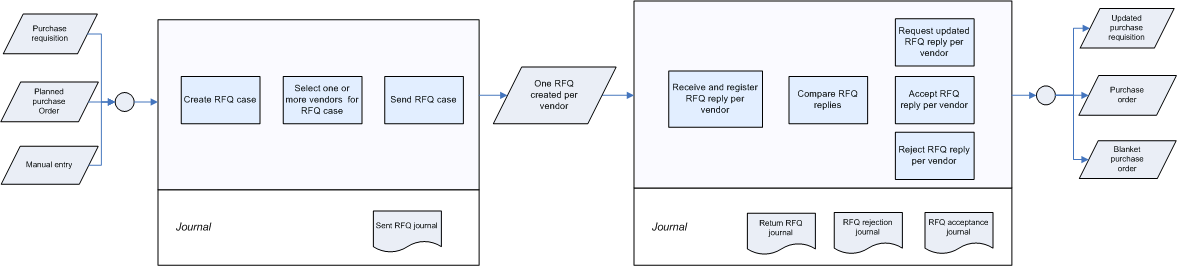
 Note
Note
|
|---|
|
The request for quote feature replaces the purchase order type quotation that is used in earlier Microsoft Dynamics AX releases. |
 Issue a
request for quote
Issue a
request for quote
You issue a request for quote when you want to buy an item that can be supplied by more than one vendor. You create the request for quote, select the vendors that you want to reply to the request for quote, and send the request for quote to the vendors. The request for quote states the required response time (expiry date).
You can create requests for quotes manually, or you can issue requests for quotes from planned purchase orders and from purchase requisitions.
You can create two types of requests for quotes: and . If the request for quote is created from a purchase requisition, the type is automatically assigned to the request for quote.
For requests for quotes with the type of , inventory transactions with the receipt status are created when request for quote lines are created. If you change the type from purchase order to blanket order, all inventory transactions for the request for quote lines are deleted. If you change the type from blanket order to purchase order, the inventory transactions for the request for quote lines are created.
For more information, see:
Create and send requests for quotes
 Receive and
register request for quote replies
Receive and
register request for quote replies
After a period of time, you receive vendor replies to the request for quote. The next step is to enter the reply information from each vendor on the vendor-specific request for quote. The original request for quote information is kept, and you add the new vendor information parallel to the original information. This way, you can easily compare what you requested and the replies from each vendor.
You can set up the system to receive a notification by using alerts when the request for quote expiry date is reached so that you can follow up on the requests for quotes to see if you have received replies from all vendors. You can also compare the vendor replies by ranking the replies according to criteria, such as best total price and best total delivery time.
For more information, see:
Receive and register request for quote replies
Follow up on requests for quotes
 Transfer
accepted request for quote replies to a purchase order
Transfer
accepted request for quote replies to a purchase order
When you have identified the best request for quote reply, for example, the one that offers the best total price, you accept the reply and the status of the vendor-specific request for quote reply is updated to . When you accept the reply, a purchase order is created automatically, and you can reject replies from the other vendors.
For more information, see:
 Requests for
quotes and Master Planning
Requests for
quotes and Master Planning
Master Planning can include request for quote lines that have inventory transactions with the status when calculating supplies. If there are no inventory transactions for a request for quote line, Master Planning does not consider the request for quote line as a supply.
 Set up
request for quote functionality
Set up
request for quote functionality
Before you can create requests for quotes, you must set up request for quote information in your system.
For more information, see Set up requests for quotes.





